QuickDo Task Management Application
1. Application Overview
QuickDo is a modern task management tool based on Material Design guidelines, specifically designed to enhance personal productivity. With its intuitive user interface and powerful feature set, it helps users efficiently organize daily to-do items. The application provides a comprehensive task lifecycle management solution, including an intelligent categorization system, multi-level priority settings, visual calendar views, and advanced filtering mechanisms, enabling effortless management of tasks ranging from simple memos to complex projects.
2. Core Features
2.1 Comprehensive Task Management
Task Creation & Editing
• Full Attribute Configuration: Each task can be configured with a name, start/end dates, category, priority level (Low/Medium/High), and detailed notes
• Quick Edit: Modify task attributes via the "Edit" option in the right-click context menu
Task Status Management
• Completion Marking: Check the box before a task to mark it as complete (visual strikethrough effect applied automatically)
• Status Filtering: Filter task lists by completion status
Quick Action Menu
• Right-click Functions:
o "Mark as Important": Elevates task priority to highest level
o "Add to Today's Tasks": Moves task to current day's to-do list
o Delete: Remove task
o Mark Complete: Toggle completion status
o Edit: Modify task content
2.2 Intelligent Categorization System
Category Management
• Create Category: Add new categories via the "New Category" button at the bottom of the left navigation panel
• Category Maintenance:
o Right-click category name to access management menu
o Supports renaming and deletion
o When deleting categories, associated tasks can be batch-moved to uncategorized items
Category Visualization
• Color-coded Labels: Tasks display category information via colored tags in lists
2.3 Smart List Views
Preset Smart Lists
• Today's Tasks: Automatically aggregates all tasks due today, sorted by priority
• Important Tasks: Dedicated view for high-priority items
• Completed Tasks: Archive for reviewing historical completions (requires filter activation)
• Pending Tasks: Work view focusing on unfinished items
• All Tasks: Displays all tasks (both completed and pending)
2.4 Advanced Calendar View
Visual Display
• Monthly Layout: Traditional calendar format showing task distribution
• Date Markers:
o Bold Dates: Dates with tasks appear in bold
o Color Coding: Status indicator dots shown below dates
o Background Gradient: Date cell background intensity adjusts based on task volume
Interactive Features
• Hover Tooltips: Displays task names on hover
• Double-click Inspection: Opens daily task details panel when double-clicking date cells
• Today Highlighting: Current date features special styling (dark blue bold text + light background)
Task Status Visualization
• Completion Indicators:
o Dark Green: All tasks completed
o Orange: Partial completion
o Red: Pending tasks exist
• Progress Bars: Rounded progress bars under date cells visually show completion ratios
3. Interface Guide
3.1 Left Navigation Panel
Smart Lists Section
• Quick access to preset smart lists
• Custom list management area
• List sorting and visibility controls
Category Management Section
• Category list display
• Category search functionality
• Right-click context menus
Bottom Function Area
• Settings (⚙️): Application preferences
3.2 Main Workspace
Search & Filter Bar
• Advanced Filters:
o Keyword Search: Full-text search across task names and notes
o Category Filter: Multi-select category filtering
o Priority Filter: Filter by priority level
o Date Range: Set start/end date boundaries
Task Display Area
• List View:
o Shows task details including category tags, priority, due dates, and remaining days (overdue items display in red)
Right-click Context Menu
• Task-level Actions:
o Toggle completion status
o Edit task content
6. Usage Scenarios
Daily Work Planning
1. Review "Today's Tasks" smart list each morning
2. Use right-click menu to quickly flag important tasks
3. Check completion status before end of workday
Project Task Management
1. Create dedicated project categories
2. Set project timelines
3. Monitor overall progress via monthly view
4. Focus on project tasks using filters
7. System requirement
Requires Install .Net 8.0 first.











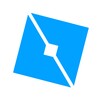











Comments
There are no opinions about QuickDo yet. Be the first! Comment